Introduction
This comprehensive guide will provide you with all the essential information you need to confidently navigate the world of smartphones. From understanding basic functions to exploring advanced features, we will cover everything you need to know to master your device.
What is a Smartphone?
A smartphone is a mobile phone with advanced computing capabilities, allowing users to access the internet, run applications, and perform tasks beyond traditional phone calls and text messaging. It essentially combines the features of a mobile phone, a personal computer, and a portable media player. Smartphones typically feature a touchscreen interface, allowing users to interact with the device using gestures and taps. They also come equipped with a variety of sensors, such as GPS, accelerometers, and cameras, enhancing their functionality and versatility.
Benefits of Using a Smartphone
Smartphones offer a wide range of benefits, making them indispensable tools for modern life. Their portability allows users to stay connected and access information anytime, anywhere. They provide access to a vast library of apps, enabling users to perform a multitude of tasks, from communication and entertainment to productivity and learning. Smartphones also facilitate easy navigation with GPS capabilities, simplify banking transactions with mobile payment systems, and enhance social interactions with various social media platforms.
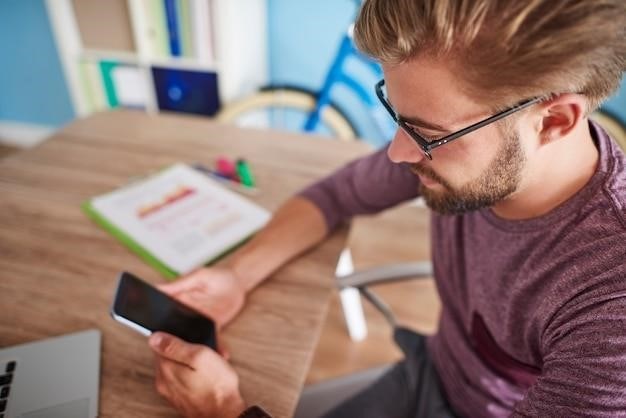
Navigating Your Smartphone
This section will guide you through the essential navigation techniques on your smartphone, covering the touchscreen, home screen, and app drawer.
Understanding the Touchscreen
The touchscreen is the primary interface for interacting with your smartphone. It responds to your touch, allowing you to navigate menus, open apps, and interact with content. The touchscreen uses a variety of gestures, including tapping, swiping, and pinching to control the device. Tapping is used to select items, open apps, and confirm actions. Swiping moves your finger across the screen to scroll through lists, navigate between pages, and access additional options. Pinching involves spreading or closing your fingers on the screen to zoom in or out on images or text.
Using the Home Screen
The home screen is your starting point for accessing apps, widgets, and settings. It typically displays a grid of app icons, a clock, and a search bar. You can customize your home screen by adding and removing app icons, arranging them in different layouts, and adding widgets for quick access to information such as weather, calendar, or news. To open an app, simply tap on its icon. You can also access your app drawer, which contains a list of all your installed apps, by tapping on the app drawer icon or swiping up from the bottom of the screen. The home screen also serves as a central hub for notifications, displaying alerts from apps and system updates.
Exploring the App Drawer
The app drawer is a centralized location where all your installed apps are organized. It’s a convenient way to browse and launch apps without having to scroll through multiple home screen pages. To access the app drawer, you can typically tap on an app drawer icon, which may resemble a grid or a list of dots, or swipe up from the bottom of the screen. The app drawer allows you to easily search for apps by typing in their names. You can also sort apps alphabetically, by recently used, or by category. Long-pressing an app icon in the app drawer often provides options to uninstall, disable, or create shortcuts for that app on your home screen.
Essential Smartphone Features
Smartphones are packed with features that make our lives easier and more convenient. Let’s explore some of the most essential ones.
Making Phone Calls and Sending Text Messages
Making phone calls and sending text messages are the fundamental functions of any smartphone. To make a call, simply open the phone app, enter the phone number you wish to call, and tap the green call button. To send a text message, open the messaging app, select a contact, type your message, and tap the send button. Smartphones also allow you to send multimedia messages (MMS) containing pictures, videos, and audio files. You can also use voice-to-text features to dictate your messages instead of typing them.
Connecting to the Internet
Your smartphone is a gateway to the vast world of the internet. To connect, you’ll typically need a Wi-Fi network or a mobile data plan. To connect to Wi-Fi, go to your device’s settings, select Wi-Fi, and choose your desired network. If you have a mobile data plan, your smartphone will automatically connect to the internet using cellular data. With a stable internet connection, you can browse the web, access social media, stream videos, download apps, and much more. Understanding how to connect to the internet is crucial for unlocking the full potential of your smartphone.
Using the Camera
Your smartphone’s camera is a powerful tool for capturing memories, documenting experiences, and expressing your creativity. Familiarize yourself with the camera app on your device, exploring features like zoom, flash, and different shooting modes. Experiment with taking photos in various lighting conditions and angles to enhance your photographic skills. You can even explore editing apps to further enhance your images, adding filters, adjusting brightness, and cropping for a more polished look. The camera on your smartphone allows you to capture and share your world in a simple and convenient way.

Installing and Using Apps
Apps are the heart of your smartphone, expanding its functionality and opening up a world of possibilities.
Understanding the App Store
The App Store is your gateway to a vast library of applications. It serves as a central hub where you can discover, download, and manage apps for your smartphone. Whether you need a productivity tool, a social media platform, a gaming app, or a utility to enhance your device’s functionality, the App Store offers a diverse selection to cater to your needs. Think of it as a digital marketplace where developers showcase their creations and users can explore and choose the apps that best suit their interests and requirements. Navigating the App Store is intuitive and user-friendly, allowing you to browse categories, search for specific apps, and read reviews from other users before making your selection.
Downloading and Installing Apps
Once you’ve identified the apps you want, downloading and installing them is a simple process. Simply locate the app you desire in the App Store and tap the “Get” or “Download” button. Depending on the size of the app, the download may take a few seconds or a few minutes. Once the download is complete, the app will automatically install itself onto your device. You’ll then find the app’s icon on your home screen or in the app drawer, ready for you to launch and use. The entire process is designed to be seamless and intuitive, ensuring a smooth experience for users of all levels of technical expertise.
Managing Apps
Managing apps is a crucial part of keeping your smartphone organized and efficient. You can easily move apps between your home screen and app drawer by long-pressing the app icon and dragging it to the desired location. To remove an app, simply long-press the icon, select “Uninstall,” and confirm your action. You can also manage app permissions, which control what data an app can access. This ensures privacy and security by limiting potentially harmful activity. Additionally, you can sort apps by name, date installed, or usage, providing a customized view that suits your needs. These simple yet effective management features empower you to maintain a streamlined and secure smartphone experience.
Security and Privacy
Protecting your smartphone is crucial for safeguarding your personal information and ensuring a safe digital experience.
Setting up a Passcode
A passcode is a fundamental security measure for your smartphone. It acts as a barrier to unauthorized access, preventing others from using your device or viewing sensitive data. To set up a passcode, navigate to your phone’s settings, typically found in the app drawer or by swiping down from the top of the screen. Look for “Security” or “Lock screen” options. You can choose from various passcode types, including PINs, patterns, and passwords. Select the type that best suits your preference and security needs. Once you’ve chosen your passcode type, follow the on-screen instructions to create and confirm your passcode.
Using Antivirus Software
Antivirus software plays a crucial role in protecting your smartphone from malicious threats. It acts as a shield against viruses, malware, and other security risks that can compromise your device and steal your personal information. Many antivirus apps are available on the app store, each offering a range of features. Look for reputable antivirus software with a good track record and positive reviews. Once you’ve chosen an antivirus app, install it on your phone and follow the instructions to activate its protection. Many antivirus apps provide real-time protection, scanning downloaded files and apps for threats. Regularly update your antivirus software to ensure it’s equipped to combat the latest threats.
Protecting Your Data
Protecting your data on your smartphone is paramount. Start by enabling a strong passcode or biometric authentication like fingerprint or facial recognition to prevent unauthorized access to your device. Be cautious about the apps you download, ensuring they come from reputable sources like the official app store. Avoid clicking on suspicious links or downloading files from unknown websites. Keep your operating system and apps updated, as updates often include security patches that address vulnerabilities. Consider using a virtual private network (VPN) when connecting to public Wi-Fi networks to encrypt your internet traffic and protect your data from eavesdroppers. Regularly back up your data to a cloud service or external storage device to ensure you can restore your information in case of a device loss or failure. Be mindful of the permissions you grant to apps, allowing only necessary access to your personal data.
Further Learning
Continue your learning journey by exploring online resources, consulting smartphone user manuals, and enrolling in specialized training courses.
Online Resources
The internet offers a treasure trove of resources for learning about smartphones. Numerous websites, forums, and online communities are dedicated to providing guidance, tutorials, and troubleshooting tips. Websites like YouTube offer video tutorials, while online forums allow you to connect with other users and seek help from experienced individuals. You can also find comprehensive articles and guides on popular technology websites and blogs.
Smartphone User Manuals
Every smartphone comes with a user manual that provides detailed information about its features and functionalities. These manuals are invaluable resources for understanding your device’s specific capabilities. They often include step-by-step instructions on how to use various features, troubleshoot common issues, and access advanced settings. While they can sometimes be lengthy, user manuals are essential for maximizing the functionality of your smartphone. They are typically available in both physical and digital formats.
Training Courses
For those who prefer a more structured learning experience, numerous training courses are available, both online and in person. These courses offer a comprehensive overview of smartphone usage, covering everything from basic functions to advanced techniques. They provide hands-on instruction, personalized guidance, and opportunities to ask questions. Whether you’re a complete beginner or looking to expand your knowledge, these courses can be a valuable resource for mastering your smartphone. Many libraries and community centers also offer free or low-cost smartphone training sessions.
